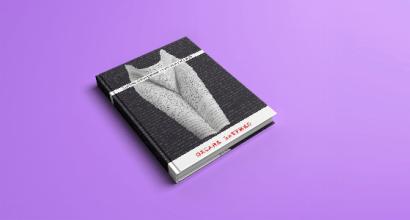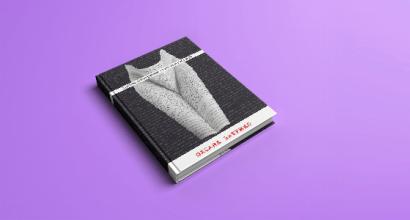Report 2 personal income tax in zup. Accounting info
As a rule, “2-NDFL” certificates are issued to any worker in the event of dismissal, since these documents will be required at the new place of work in order to enter initial information. But sometimes it happens that certificates are needed in other cases. For example, in banking institutions during receipt.
In the software products “1C” and “1C Accounting (8.2 8.3)” the certificate is created in the form of a document and, of course, it can be printed. In this material we will look at how this can be done in each of the software products.
Creating and printing a “2-NDFL” certificate in a configuration called “1C 8.3 ZUP 3.0”
In the above configuration, it is possible to create two types of certificates:
- “2-NDFL” for employees of the organization;
- “2-NDFL” for the purpose of transfer to the tax authorities.
In this case, we use the demo database that is supplied with the software product. This database already contains accruals and payments to employees, so creating the necessary certificate will be quite easy. For those who have a clean one, you will need to hire an employee and pay him wages.
So let's begin. First, go to the menu called “Taxes and Contributions”, then follow the link named “2-NDFL for employees”. Once done, you will be taken to the list of references form. In this window, click on the button called “Create”. The required form details are underlined with a red dotted line. In fact, this is the enterprise, employee and year for which a certificate is required.
In the middle of the document there is a large key called Fill. After filling in the required details, click on it. The software product will fill out this document:
Note that it is possible to create a document in the context of / and consolidated or tax rates. And for the purpose of selecting an option, there is a field named “Form”. If you choose to print a certificate in the OKATO/KPP section, there is a need to correctly fill out the relevant details, which are located just below.
On the tab named “Personal Data”, it is possible to change the employee’s personal information. If, as a result of the change, the data differs from the previously entered data (for example, in the case of applying for a job), the software product will warn the user about this. However, even this document can still be processed and printed without any problems.
In order to print the document, you will need to press the button named “Certificate about (2-NDFL)”. For example, we offer part of a printed certificate form:
Important! Recently, a new form of certificate “2-NDFL” has appeared, in accordance with the order of the Federal Tax Service with the number MMV-7-11/485 @ dated October 30, 2015. And you need to use it from December 8, 2015. Therefore, you need to update. with new certificate forms “1C ZUP - 3.0.25 (2.5.98)”, “1C Accounting - 3.0.43 (2.0.65)”.
We also note that in the header of the document there is such an entry as “Not for transfer to the tax authority.”
Everything is absolutely correct, because a “2-NDFL” certificate was created for employees. Now let’s look at how to create such a certificate for the Federal Tax Service.
The creation of such certificates is usually carried out at the “2-NDFL” point for the purpose of transfer to the Federal Tax Service in the section named “Taxes and Contributions”.
If you are studying a software product in a demo database, then by clicking on the button in the list form called “Create”, then the “Fill” button (before this you must fill in all the necessary details), you will see a list of employees, and not a form to fill out information about one employee of the organization.
Don't be surprised, everything was done correctly, as it should be. If you record a document by pressing the “Print” key, you will be able to see a list of forms for printing. This means that, as a rule, the tax office requires registration of certificates. It is in this document that it is created and it is possible to print it. The registry is added to the file that is uploaded to electronic media. If you click on the “Upload” button, you will generate and unload the media:
If the enterprise has connected and configured the ability to upload reports using the World Wide Web, then you need to use the button called “Submit”.
The printed form of the “2-NDFL” certificate for each of the organization’s employees is almost no different from the one indicated above.
After the certificates are accepted by the tax authority, you will need to check the box titled “Certificates accepted by the tax authority and archived.” Once done, this document will be marked with a “tick” in the list.
Help "2-NDFL" in the program "1C 3"
Creating and printing “2-NDFL” certificates in this configuration is not much different from the same process in the “Salaries and Personnel Management 3” software product. It seems that this module was written by 1C developers simultaneously for accounting and payroll, which, in principle, is fair.
In this section, we will only note where exactly the “2-NDFL” certificate is located in the “1C Accounting” program. Filling out the documentation should not raise any questions, because this process is similar to that described above.
To access the “2-NDFL for employees” list form, go to the menu called “Salaries and Personnel”, then click on the corresponding link. To create certificates from the Federal Tax Service, everything is the same.
The year is coming to an end and in a couple of months after all the holidays we will begin preparing reports 2-NDFL for transfer to the Federal Tax Service. In this regard, I looked through the articles and was surprised to find that the question personal income tax accounting in 1C ZUP, paid practically no attention to anyone. Therefore, starting with this publication, a series of articles dedicated to personal income tax accounting will be published in the next month or two. We will look at typical situations that I have encountered when serving my clients.
And in order to make it easier for you to navigate working with personal income tax in the future, this first article will cover all personal income tax accounting sequence in 1C ZUP. We will look at the underlying fundamental principles. And in the future, when considering narrower issues, I will be able to refer to this article so as not to be distracted from a specific example. Let me remind you that it was precisely on this principle that a series of articles dedicated was created.
✅
✅
Let's start with where and how in the program 1C Salary and Personnel Management is calculated by personal income tax. To begin with, I will consider the simplest case, which does not require any additional settings. The employee is a citizen of Russia, a resident, does not have any deductions for personal income tax and gets a job with us from the beginning of the year. In this case, you will not need to make any settings at all to account for personal income tax for this employee. In the usual way, we reflect the fact of hiring him (HR records are written in detail in the article).
If an employee has a single planned accrual for the month, for example, “Salary by day” 100,000 rubles, then to calculate this payment we will use the “Payroll” document, which I wrote about in detail in. When filling out this document on the tab "NDFL" An empty line will be automatically created for calculating personal income tax. In this example, I have 1 employee in the document, so there is only one line for calculating personal income tax. Usually, as many lines are created as there are employees in the remaining sections (sometimes it does not match if, for example, an employee has income that is not subject to personal income tax).

Next, we must reflect the fact of payment of wages in a document "Salary payable." You can read the main article, which is devoted specifically to this document. So the amount to be paid in this document will be filled in minus the personal income tax calculated earlier. For our example, this is 87,000 rubles. = 100,000 – 13,000. I.e. actually personal income tax withholding in 1C ZUP is registered with this document.

The concept of calculated personal income tax and withheld personal income tax
✅
✅ CHECKLIST for checking payroll calculations in 1C ZUP 3.1
VIDEO - monthly self-check of accounting:
✅ Payroll calculation in 1C ZUP 3.1
Step-by-step instructions for beginners:
And here there is an important feature that should be taken into account immediately, so that later it will be easier to work with the program. It is believed that when calculating wages, personal income tax is calculated, and it will be withheld only at the time of payment of wages. But in the 1C ZUP program it is possible to set a setting so that at the time the salary is calculated, personal income tax is immediately considered both calculated and withheld. This is done in the accounting parameters on the “Payroll calculation” tab using the checkbox “When calculating personal income tax, take the calculated tax into account as withheld.”

What does this affect? There is a report in the program “Analysis of accrued taxes and contributions”, which includes a personal income tax report option for viewing personal income tax data.
Those. The report “Analysis of accrued taxes and contributions” is focused not on the month of accrual, but on the date of the document.

If we now set the checkbox in the accounting parameters “When calculating personal income tax, take the calculated tax into account as withheld” and we will definitely review the documents “Payroll” and “Salaries payable”, we will be able to see in the report “Analysis of accrued taxes and contributions” and calculated personal income tax, and withheld personal income tax in one month.

Transfer of personal income tax to the budget
✅ Seminar “Lifehacks for 1C ZUP 3.1”
Analysis of 15 life hacks for accounting in 1C ZUP 3.1:
✅ CHECKLIST for checking payroll calculations in 1C ZUP 3.1
VIDEO - monthly self-check of accounting:
✅ Payroll calculation in 1C ZUP 3.1
Step-by-step instructions for beginners:
The next stage of working with personal income tax in 1C ZUP is to reflect the fact of payment of personal income tax to the budget. For this purpose, the program provides a document “Transfer of personal income tax to the budget”. It can be found on the “Taxes” tab of the program desktop. This document is quite specific and its work cannot always be explained logically, so I will talk about it in detail in another publication. Now I note that it is necessary to fill out the relevant information about the payment of personal income tax in regulated report 2-NDFL and in Tax accounting register for personal income tax. It follows that it does not require mandatory monthly filling. You can fill out everything immediately before submitting your reports to the Federal Tax Service, but I do not advise you to do this, although of course the choice is yours.
So let's fill out this document for the employee in our example. A special feature of this document is that the “Amount” field must be entered manually. This amount is distributed among employees who had taxable income in the month. Now I will not go into the details of how this document works, since I am going to consider it in a separate article. For the example under consideration with one employee, the document “Transfer of personal income tax to the budget” must be filled in as shown in the screenshot.

Regulated reporting on personal income tax in 1C ZUP
From an automation point of view, personal income tax accounting in 1C ZUP is conducted for two main purposes. Firstly, it allows you to automatically generate the correct amounts to be paid based on the accrued salary and calculated personal income tax. This was discussed when I talked about the “Salaries Payable” document. The second goal is the automatic generation of regulated reporting, namely the 2-NDFL report. Let me remind you that this report is generated once a year and must be submitted to the Federal Tax Service no later than April 1 of the year following the reporting year.
To generate this report in 1C ZUP there is a special service “Preparation of personal income tax data for transmission to the tax authority”. It can be accessed from the “Taxes” section of the program desktop.

In this article, I reviewed the general principle of accounting for personal income tax in 1C ZUP, and also discussed the two main automation capabilities that ZUP provides in terms of working with personal income tax. However, much has not yet been said about personal income tax: about accounting for personal income tax in other salary calculation documents, about setting up deductions, about working with non-residents and citizens of other countries, and many other important issues. I will write about this in future articles. That's all for today!
That's all for today!
To be the first to know about new publications, subscribe to my blog updates:
According to the law, an employer performing the function of a tax agent is required to provide the Federal Tax Service with data on calculated and paid personal income tax (NDFL) for all employees who were paid monetary, material remuneration or provided another form of financial benefit. Form data “Certificate 2-NDFL” are submitted to the Federal Tax Service no later than April 1 or the first working day after the specified date, if this date falls on a day off. The certificate indicates all income, deductions from taxable amounts, taxes and other deductions for each individual for the reporting tax period.
In addition to the specified form, there is a personal form of certificate 2-NDFL, provided by the employer to the employee upon his application for personal purposes, confirming his income, expenses and taxes paid.
We will show how personal income tax certificate 2 will be generated in 1C 8.3 using the example of “1C: Enterprise Accounting 3.0” (configuration in edition 3.0.54.20). By the way, filling out 2-NDFL in 1C ZUP 3.0 is similar to the example under consideration. Below are step-by-step instructions for generating 2-NDFL certificates.
Preparation and testing
To correctly calculate personal income tax, all necessary data on employees must be entered:
- Salary, vacation and sick leave;
- Standard, personal, social, professional deductions;
- All other income and deductions from them.
Payroll accruals are entered by documents in the section “Salaries and personnel/Salary/All accruals”(Fig.1). Sick leave and vacations are also introduced here. The documents automatically generate deductions, personal income tax and contributions to funds (Fig. 1).
Fig.1
Other documents on personal income tax are located in the section (Fig. 2). Here you can generate 2-NDFL certificates. Let's look at some commonly used types of documents.
 Fig.2
Fig.2
– the document indicates deductions for children and personal deductions (Fig. 3). For standard deductions, the validity period is indicated: in the header of the document the general details are the month the deductions are valid, and in the table – the month the validity of each deduction ends.
 Fig.3
Fig.3
– the document takes into account all other income received, tax accruals and withholdings, as well as some types of deductions. All transactions are recorded on a specific date (Fig. 4).
 Fig.4
Fig.4
– the document is used to calculate and accrue property and social deductions (Fig. 5). The validity period is specified in the document header.
 Fig.5
Fig.5
Filling out the 2-NDFL certificate for submission to the Federal Tax Service
You can create help in the section “Salaries and personnel/NDFL/2-NDFL for transfer to the Federal Tax Service” or by selecting the corresponding document in the section In the journal that opens using the button "Create" a new certificate is created. First you need to fill out the header of the document (Fig. 6):
- Year– year (reporting period) for which the certificate is provided to the Federal Tax Service;
- OKTMO/KPP– territorial reference of the organization to the place where tax reporting is submitted. To be filled in section “The main thing is Organizations” in the card on the bookmark “Registration with tax authorities”;
- To the Federal Tax Service (code)/from the checkpoint– details of the tax office;
- Type of certificates;– can take values "Annual reporting" And “On the impossibility of withholding personal income tax”;
- Buttons “Initial”, “Correcting”, “Cancelling”– indicate the status of the certificate.

Fig.6
Filling out the 2-NDFL certificate is done using the button "Fill in". Button "Number" needed when manually entering employees, which in turn is done using the button "Selection". Before posting the document, the correctness of the entered data can be checked using the button "Check". In this case, the verification algorithm embedded in the program will be used. The accuracy of the calculations provided and the personal information of the employees included in the card will be checked. Before sending, you need to submit a certificate by clicking the button "Conduct". Sending to the Federal Tax Service can be done through a universal data exchange file in xml format using the button "Unload."
When the service is connected "1C-Reporting" You can immediately send the prepared document to the tax office. Menu item “Send/Send to regulatory authorities”. Also in this case, it is possible to check the accuracy of the calculation on-line. Menu item “Send/Check on the Internet”. If an error occurs, you can see the reason (the line will be red when checking, and the reason will be marked).
By double-clicking on any line, you can generate a 2-NDFL reference report in 1C for any employee from the list, but you cannot save and print a certificate obtained in this way.
Filling out a 2-NDFL certificate for an employee
All standard, personal, social and property deductions can be seen in the employee’s card in the line "Tax and Revenue"(sections “Salaries and personnel/Personnel records/Employees” or "Directories/Employees") link “Standard and property deductions are provided, the rate...”. The rate is determined by whether the employee is a Russian citizen or not. Here you can enter or correct a standard deduction or notice of deduction (Fig. 7). All documents are in the section “Salaries and personnel/personal income tax/All documents on personal income tax.”


Fig.7
Creating help is similar to the previous example. In chapter “Salaries and personnel/NDFL/2-NDFL for employees” or in section “Salaries and personnel/personal income tax/All documents on personal income tax” in the journal that opens, press the button "Create". First you need to fill out the header of the document (Fig. 7):
- Year– the reporting period for which information is provided to the employee;
- Employee– an employee on staff or working under a short-term contract who received income from the organization(s) during the specified reporting period;
- Shape– the territorial reference is indicated at the place of registration with the tax office:
- "Summary" – data is provided in total for all places of work. For example, if during the reporting period an employee moved from one branch (separate division) to another or simultaneously worked part-time in different branches;
- “In the context of OKTMO/KPP codes and tax rates” - linked to the tax office.
- Inspectorate of the Federal Tax Service– the territorial tax office is indicated.
After specifying all the fields, we create a help button "Fill in".
Let's consider an example of calculating personal income tax at two rates - 13 and 35%. The left side of the table will display data on the employee’s salary and other income. In this case, on bookmarks "13%" And "35%". On the right side of the table are all valid deductions (Fig. 8). The amounts of deductions will reduce the tax base.
 Fig.8
Fig.8
Personal income tax at a rate of 35% is applied in cases of receiving income from deposits at an interest rate higher than the Central Bank refinancing rate or receiving a loan at an interest rate below this rate, from received gifts, lottery winnings, etc.
 Fig.9
Fig.9
In this example, an employee received an interest-free loan from an organization in the amount of 150 thousand rubles for the period from July 1 to August 31, 2017. During the specified period, the refinancing rate was equal to 9%. If the loan interest rate is lower than the Central Bank rate, then, according to the law, 2/3 of the difference in these interest rates is subject to taxation. The financial benefit of the employee in this case is 764 rubles. in July (31 days) and the same in August (31 days). Calculation per month - 150,000 rubles * (9% - 0%) * 31/365 approximately - 764 rubles. This amount will be taxed at a rate of 35%. In the 2-NDFL certificate, the income received is reflected on the corresponding tab (Fig. 9). Certificate 2-NDFL for employees is provided in printed form (button “Certificate of income (2-NDFL)”).
Answering questions from our users and clients, today we will look at the process of correctly filling out and generating such a fairly common document as a certificate.
We will consider the process in the 1C Enterprise Accounting configuration version 8.3. Exactly the same steps to generate a 2-NDFL certificate must be performed in Salary and Personnel Management 3.0.
The procedure for generating a 2-NDFL certificate for the tax office and separately the procedure for generating a 2-NDFL certificate for employees will be shown. We assume that the database of our enterprise is filled with data both in it and in it.
Filling out a 2-NDFL certificate for the tax office (IFNS)
To create a 2-NDFL certificate for the tax office, you need to be on the main page and go to the “Salaries and Personnel” menu.

This is where the choice of options for generating a 2-NDFL certificate becomes available. Those. for the tax office or for employees.

We select “2-NDFL for transfer to the Federal Tax Service” and get into the document log, where previously generated 2-NDFL certificates are stored for transfer to the tax authority. In our demo database, the log is empty. It is worth noting that if we had several organizations and had 2-NDFL certificates generated for them, then the selection could be performed by selecting the organization from the drop-down list and checking the selection activation box. The journal interface also allows you to search through documents and print certificates.

Let's generate a new document by clicking on the "Create" button.


Fill in the required details. Select the year and indicate the organization. The program will set up some mandatory details on its own based on these data. This is possible if you correctly fill out the directory of organizations and the card of the selected organization.

We indicate the option that determines the type of certificate. The program will insert the date and number automatically; they can be edited if necessary.

We determine and indicate how our new certificate will be recorded in the tax office, select the type - “Initial”, “Correcting”, “Cancelling”. If the document is corrective, then we will also add the correction number. Let's assume that we are doing the original one, i.e. initial certificate.
We check the completed details and click the “Fill” button.

If accounting is configured and maintained correctly, then as a result, a list will be generated in the tabular section. This register of employees is needed to be sent to the tax authority. If you try to generate a report for an organization or a period for which there was no source data, the program will display a warning.

Now the reference document can be recorded and/or posted. After checking the correctness of the generated data, you can download the help in *.xml format for subsequent sending. By clicking on the “Upload” button, we can save the xml file with the desired name into a folder for subsequent processing by the program for sending it to the Federal Tax Service.

Also, if you are connected to the appropriate services, you can use the opportunity to check and send the register of 2-NDFL certificates to the Federal Tax Service via the Internet.

And finally, you can print the generated data. To do this, click the interface button of the same name.

Let's select the type of printing form we need and the program will generate a printed document. In our case, if you choose to print a certificate, the system will generate certificates for each employee from the list.

Filling out the 2-NDFL certificate
Similar to the case discussed above, go from the form of the main page of the program to the “Salaries and Personnel” menu button and then select “2-NDFL for employees”.

In the journal that opens, similarly, click the “Create” button to generate a new document “Certificate 2-NDFL for employees.” Selection by organization is similar to the case with a tax certificate.
Now the created new document is opened.

We enter the organization, the OKTMO and IFTS fields will be filled in automatically. This will happen, naturally, provided that the organization’s registration card is completely and correctly filled out. Next, select an employee.

Then we move on to choosing a formation option. You can select a summary formation and a formation broken down by OKATO/KPP and tax rates. If we choose the second option, then we will need to carefully edit the fields “OKTMO” and “IFTS” that were automatically filled in earlier.


After generating the certificate, we perform the verification by clicking on the appropriate button. If there are inaccuracies in the data, the program will report an error. then, if necessary, we print a 2-NDFL certificate for the employee.

We print the document. It is worth noting that if the certificate is generated for previous periods, then its printed form will correspond to the form that was in force at the time specified in the period of formation.


This is how 2-NDFL certificates are generated in the 1C Enterprise Accounting 8.3 and 1C Salaries and Personnel Management 3.0 8.3 programs.
A 2-NDFL certificate is required for employees in various cases, both upon dismissal (to be provided at a new place of employment) and to confirm the level of income when applying to banks for loans. In the 1C program, this certificate is generated as a printable document, and it can be obtained from two programs.
Generating and printing a 2-NDFL certificate in the 1C 8.3 ZUP 3.0 program
Using this configuration, a certificate can be generated for an employee or sent to the tax authorities.
You can use the demo database, where there are records of all accruals to employees. Creating a certificate is not difficult at all. For owners of a “clean” database, it will be necessary to initially hire an employee and organize payment of his salary.
To generate a certificate, you must select the section “Taxes and contributions” - “2-NDFL for employees” - “Create”. All columns with red underlining must be completed. You will need to indicate the organization, specific employee and period of document generation.
After the data has been entered, all you have to do is click on the “Fill” button, after which the system will fill out the document.
Document generation is possible in the context of OKATO/KPP. The option is selected through the “Form” column. If it is necessary to print in the OKATO/KPP section, users are required to fill out all details correctly.
Making changes to an employee’s personal data is possible through the “Personal Data” tab. In cases where the edited data differs from the original, the system issues a corresponding notification, but does not introduce a print lock.
Printing is done using the “Certificate of Income (2-NDFL)” button. It looks like this.

You may notice that in the header of the document there is a mark “Not for transmission to the tax authority.” Thus, such a certificate is intended solely for issuance to employees.
When preparing a certificate for transmission to the tax authorities, when selecting a section, you must select the option “2-NDFL for transmission to the Federal Tax Service”. If you use the demo database for training, you will notice one feature: when creating a document, after filling it out, information on the list of employees, and not on one specific person, will be displayed in the tabular section.
This is explained by the fact that in most cases a register of certificates is transferred to the tax authorities. In this case, when printing, the program offers several available forms, while the register is created for documents in electronic format.
To create and upload a file, the user is required to click on the “Upload” button.

If the organization has settings that allow data transmission via the Internet, you need to use the “Submit” button. As for the printed form, it does not differ significantly from the form of the first type of certificate.
After all the certificates have been submitted to the Federal Tax Service and accepted there, you need to check the “Certificates accepted by the tax authority and archived” checkbox.
Help 2-NDFL in 1C: Accounting
The creation of 2-NDFL certificates in this configuration in its set of actions does not differ from the processes implemented in the “Salaries and Personnel Management 3” program. It can be assumed that the creators of the 1C program simply copied the module for two programs.
Access to certificates in the program is carried out through the “Salaries and Personnel” section, where there is a link “2-NDFL for employees”. The situation is identical with certificates for tax authorities.